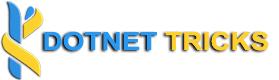- Download Visual Studio Community
- Go to Visual Studio Downloads.
- Click on the “Free Download” button for Visual Studio Community.
- Install Visual Studio Community:
- Run the downloaded installer. Choose the required workloads (for ASP.NET Core development, select “.NET desktop development” and “ASP.NET and web development”).
- Click “Install” and wait for the installation to complete.
- Create a New Outlook.com Email:
- Go to Outlook Sign Up.
- Click on “Create free account.”
- Follow the prompts to set up a new email address.
- Log In to Visual Studio:
- Open Visual Studio Community.
- If prompted, click “Sign In.”
- Enter your new Outlook.com email and password.
- Complete any additional sign-in steps if required.