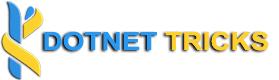- Editor Font:
- Go to Tools > Options.
- Navigate to Environment > Fonts and Colors.
- Select Text Editor from the “Show settings for” dropdown.
- Choose your desired font and size from the list.
- Theme:
- Go to Tools > Options
- Navigate to Environment > General.
- Select your preferred theme from the “Color theme” dropdown (e.g., Dark, Light, Blue).
- Word Wrap:
- Go to Tools > Options.
- Navigate to Text Editor > All Languages.
- Check the box for Word wrap.
Posted inVISUAL STUDIO
Common Settings in Visual Studio